What You Need:
- Visual Studio 2005 (This will not work with Visual Web Developer Express)
- Web Application Projects (WAP) for Visual Studio 2005 (download)
- SQL Server Express
(download) or SQL Server 2000/2005
- The latest copy of the DotNetNuke
"Source Version"
(download)
- The latest copy of the DotNetNuke
"Starter Kit"
(download)
Download the DotNetNuke Starter Kit

The DotNetNuke Web Application Framework and DotNetNuke Compiled Module will install as part of the Starter Kit
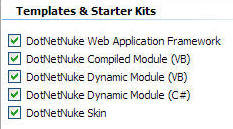
Install DotNetNuke using
DNN Source Installation
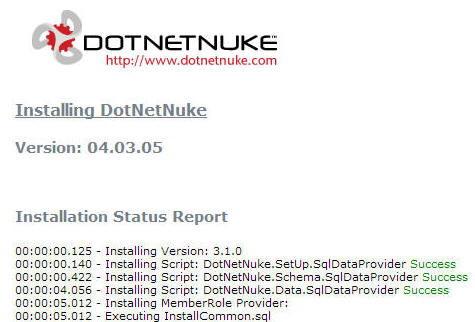
Double-click on the
DotNetNuke.sln file in the Windows file manager to open the Solution in Visual Studio
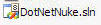
Click on the root Solution node in the the
Solution Explorer
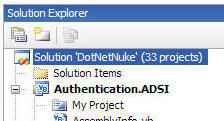
From the menu bar select
File, then
Add, then
New Project
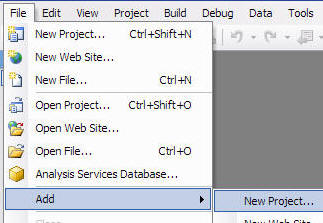
In the
Add New Project dialog, click on
Visual Basic then
Web then on
DotNetNuke Compiled Module under
My Templates
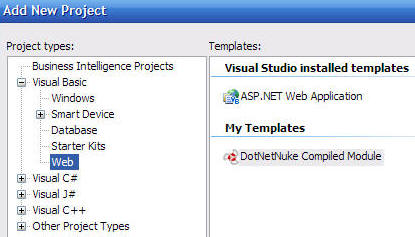
Also, in the
Add New Project dialog, click the
Browse button.

Navigate to the
DesktopModules directory
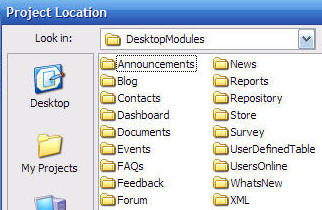
Click the
Open button

Also, in the
Add New Project dialog, enter
HelloWorld in the Name box

The
Add New Project dialog should now be configured as follows:
- DotNetNuke Compiled Module template is selected
- Name is set to HelloWorld
- Locations is set to the DesktopModules directory
Click the Ok button.

The
HelloWorld project will be created
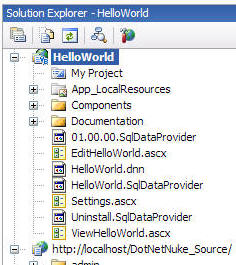
Double-click on the
My Project icon under the
HelloWorld project
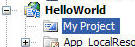
Change the Root namespace...

...to nothing and then click the Save icon on the toolbar.

Right-click on the project...
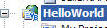
...and
Build the Project

The
HelloWorld project will Build
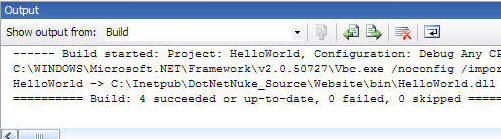
Double-click on the
01.00.00.SqlDataProvider file under the
HelloWorld project
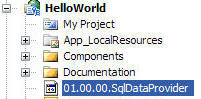
Copy the entire SQL Script:
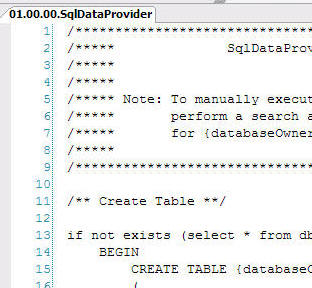
Open the site in your web browser and log in using the
Host account.
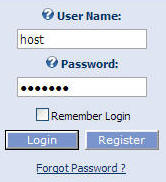
On the
Host menu select
SQL
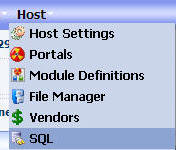
Paste the SQL script in the SQL box.
Select the Run as Script box and click "Execute".
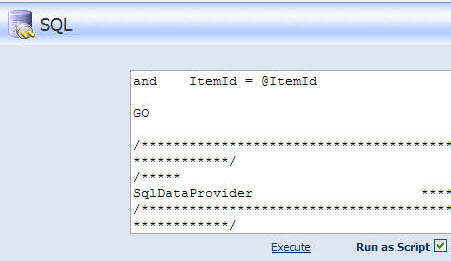
On the
Host menu select
Module Definitions
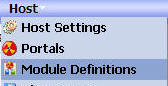
On the
Module Definitions menu, select
Create New Module
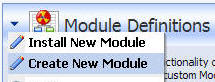
At the top of the
Edit Module Definitions page, select
HelloWorld.dnn from the
Module Manifest drop-down and click the Install link
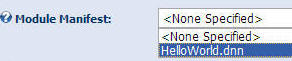
On the
Module Definitions page click the pencil icon next to
HelloWorld to edit the module definition

The optional interfaces (
Portable and
Searchable) will not be checked.
Click the Update Link
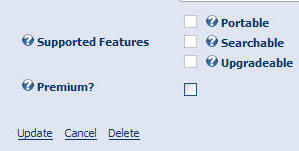
The Module Configuration will now be properly updated
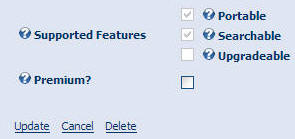
The
HelloWorld module will appear in the Module list so that you can now add it to a page.
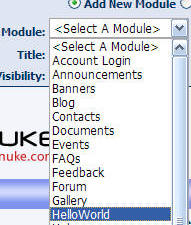
The tutorial is now complete.
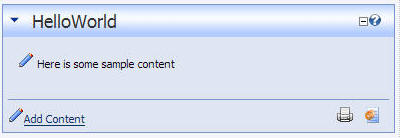
Also see:
The ADefWebserver DotNetNuke HELP WebSite