 I am pleased to announce that once again we are backporting a feature from DotNetNuke Professional Edition to the Community Edition. In DotNetNuke 5.3 PE we added a new control panel which leverages the Telerik TabStrip to provide increased functionality over the previous IconBar. Some of the new control panel functionality makes common tasks even easier and provides more streamlined access to some administrative areas of the application.
I am pleased to announce that once again we are backporting a feature from DotNetNuke Professional Edition to the Community Edition. In DotNetNuke 5.3 PE we added a new control panel which leverages the Telerik TabStrip to provide increased functionality over the previous IconBar. Some of the new control panel functionality makes common tasks even easier and provides more streamlined access to some administrative areas of the application.
The control panel is divided into 4 separate tabs: Common Tasks, Current Page, Admin and Host. Because of the layout and architecture, it will be easy to add additional panels in the future. Each tab is focused on a set of related tasks.

The Common Tasks tab is focused on 2 key tasks that are repeated hundreds of times for the typical website – creating pages and adding modules to pages. The insert page function is a new addition to the control panel and makes it simple to add a new page to your site. When you need to add a lot of pages to the site, this panel will come in very handy. The module functionality is pretty similar to the functionality provided in the previous IconBar control panel. The sole addition in this section is the ability to create both a “shared” module copy as well as a real copy.
In previous versions of the IconBar you had the ability to copy an existing module from another page on the site and add the copy to the current page. This copy was shared with the module on the original page. Any change to either module would be instantly reflected on the other page as well. There are many instances where the user wants to use an existing module as a template. They want a copy of the module, but want to be able to edit the module without affecting the original. The new RibbonBar control panel adds this ability.
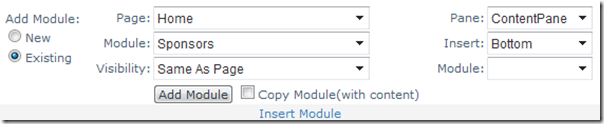
By checking “Copy Module” before pressing the “Add Module” button you will create a completely new instance of the module that is completely independent of the original. One thing to keep in mind is that if the module does not support IPortable, then the content will not be copied and you will only get the module settings that are controlled by the framework and any custom module settings will not be copied. As shown below, with the new copy function, you can edit a module on one page (Test page)
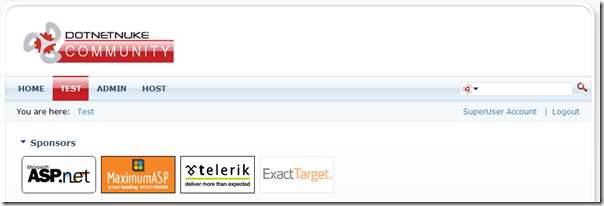
and it won’t affect the module that it was copied from. This has long been available on the “Insert Page” screen, but now this feature will be readily available on the control panel.
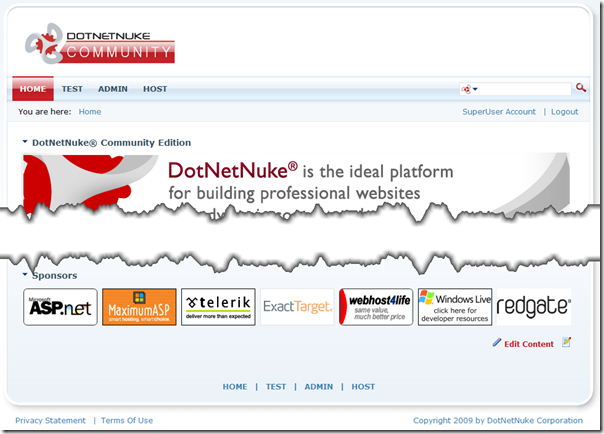
The Current Page panel is completely new and gives you more options over managing existing pages on your site. The Settings and Actions sections are hold-overs from the previous control panel. The meat of this tab is the new Update Current Page and Copy Actions functions. These two sections allow you to quickly move pages, change the page skin and copy permission and design settings to child pages. All of these functions previously required going to the page settings screen and finding the particular setting or button to trigger the action. With the new control panel, these actions can be accomplished with just a few clicks.

The final two tabs provide access to most of the pages on the Admin and Host menus. More and more sites are hiding the Host and Admin menus and instead relying on the control panel links to the admin and host pages to get to the administrative pages. By placing these links directly in the control panel, we eliminate an extra postback when going to the host and admin pages and allow you to jump directly to the end target.


I am really excited to see this new functionality getting backported to Community Edition and know that over time we’ll see additional features from the Professional product migrate down into Community Edition. While our Professional Edition product pays the bills, it is the Open Source Community Edition product which is the lifeblood of the company and is where my true passion lies.