In part 2 of this series of blogs on the new features that we will be including in DotNetNuke 4.5.0, I will begin to introduce you to the most significant enhancement in this release.
For the past few weeks we have been working on the design and implementation of a new Wizard based installer. The aim of this installer is to supplement the current "Auto-Install" installer, by providing a more interactive installer.
If you visit the main page of the Forums on this site, it is clear that one of the most popular Forums is the "Install It" forum, and that one of the most significant challenges that new users face is installation (especially on a remote Hosting account).
The Windows-based Installer project (headed by Antonio Chagoury) aims to solve the issues for users who need to install on their local system, as well as configure IIS and SQL Server (Xpress). This new Web-based Wizard will complement this to provide a more interactive system for installing DotNetNuke remotely (although it will still work on the local system).
Just as with the "Auto-Install" install process in DNN 4.4.1 and earlier, you will need to have IIS configured and the Database will need to be configured and ready to use. (We hope to be able to support SQL Server 2005/2000 Databases, SQL Server Express Files and Oracle Databases out of the box - Note, that to use Oracle databases you will need the Oracle Dataprovider from WebAcuity).
When you first browse to your DotNetNuke site, the AutoInstall logic will now redirect you to the Install Wizard if it detects that DotNetNuke has not been installed yet (Note: for hosters and others who like to use the unattended auto-install feature, this can still be accessed through the url - portalalias/Install/Install.aspx?mode=install).
Here is the first page of the Wizard.
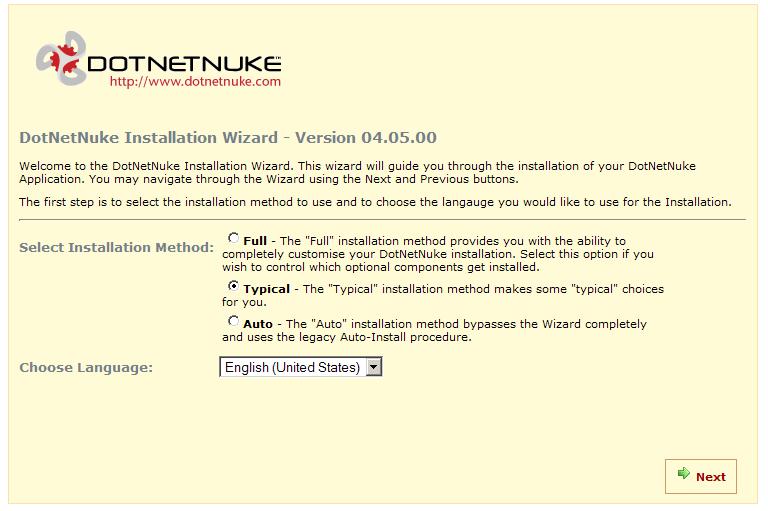
This is the first page of ten possible pages. This page allows you to select the Installation method (Full/Typical/Auto). If you select the Full installation method every page of the Wizard is "visited" during the installation process allowing you to completely customise your site. Selecting the Typical installation method bypasses some of the "optional" pages making typical choices. Finaly selecting Auto switches you to the "legacy" auto-installer.
You can also select the language of installation. For the intsaller the languages need to be included in the release package, so at this stage, while the feature is present, we cannot say which langauges will be available.
I hope this has given you a taste of things to come - remember this is still under development so the final version may not look exactly as described.
In future blogs I will describe some of the other Wizard pages.