Continuing my series of blogs describing the upcoming changes to users, in this blog entry I will describe the new "Edit User UI". This UI is accessible by an administrator when clciking on the "edit" pencil in the User Accounts Grid. It is also accessible when the user clicks on their own name when logged in. (ie we have merged the Edit User and Profile UI). The following Screenshots will give an idea of how this works
Edit User UI - Administrator View
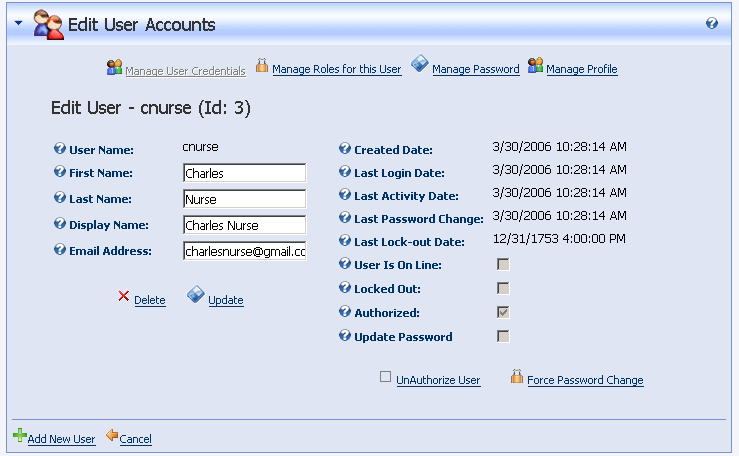
Note:
- The tabstrip at the top of the page allows the Admin to edit different sections of the User's profile
- The right hand section allows the administrator to view all the Membership infomration stored in the DB, including IsOnline and Locked Out.
Edit User UI - User View (Profile)
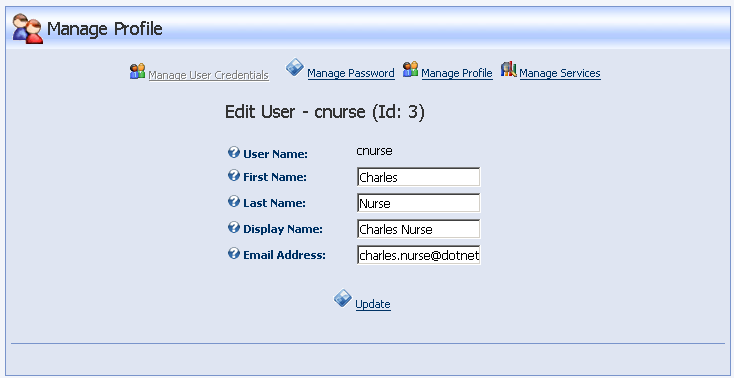
Note:
- The user does not see the Membership information
- The user does not see the Manage Roles tab (but does see the Manage Services tab)
Manage Roles
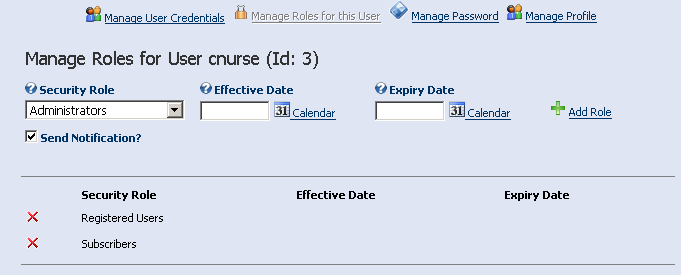
This UI is essentially the same as before. It is now however, easy to go back and forth between Role managment and other user settings. It also shows the new "Effective Date" property availbale to roles.
Manage Password
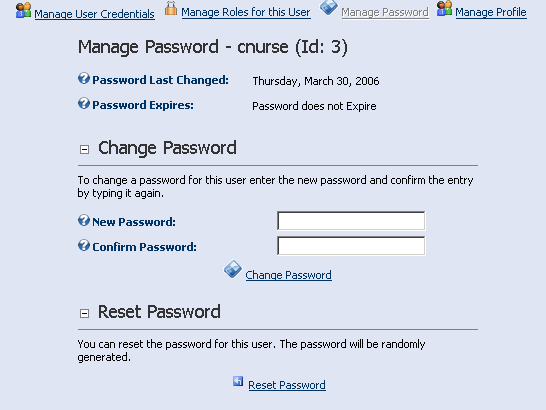
Note:
What is actually displayed here varies quite a lot depending on what password features have been enabled. In this case, the UI shows the last password change date, as well as the usual "Change Password" area, and a new Reset Password that will generate a new random password for the user.
Manage Profile
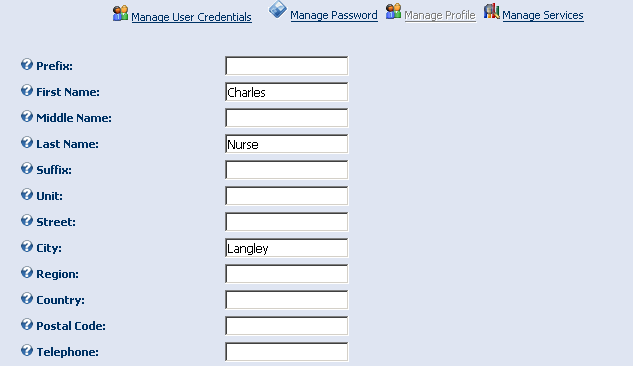
Note: This does not look a lot different from the current profile management, except that I show a couple of new name profile properties.
However, we now have a fully customisable profile so the second image shows a new profile property - with a rich text editor.
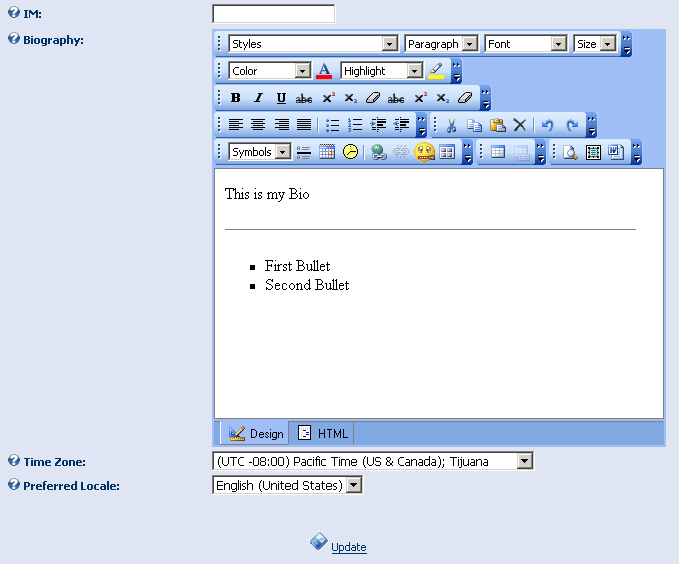
Two questions immediately arise:
How are the profile properties configured?
How do we generate an editor for an unknown profile configuration?
Both of these topics will be the subject of future blogs, so stay tuned.