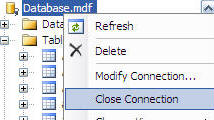What You Need:
- Visual Web Developer Express
(download)
- SQL Server Express
(download)
- The latest copy of the DotNetNuke
"Install Version"
(download)
To use IIS instead of the Visual Web Developer Express' built-in web server you need Windows 2000 Server or Windows XP Professional or Windows 2003 Server.
My DotNetNuke Development Environment
I own the full version of Visual Studio 2005 and SQL Server 2005 but for DotNetNuke development I don't use them.
The reason is that I have found that Visual Web Developer Express gives me access to all the tools I need in a smaller faster package.
Using SQL Server Express allows me to set up a DotNetNuke website faster than using SQL Server 2005.
Download DotNetNuke
The trick here is to download the Install Version. The source is bulky and not useful for module development because you don't want to develop a module on an installation that is not standard.
Create a directory on your hard drive. Do not put it under the
wwwroot directory because it will most likely have permissions set that will make the installation difficult.
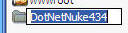
Unzip the files to the directory
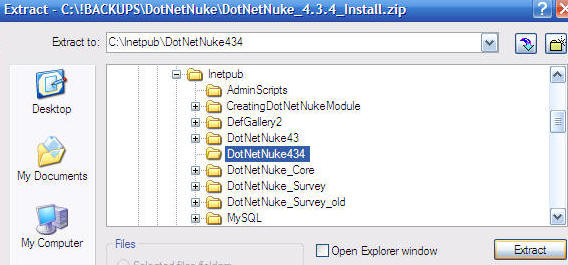
(
The following screen shots are on Windows XP Professional)
In IIS configuration, create a new Virtual Directory.
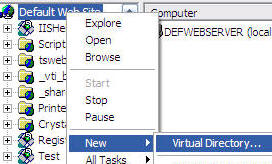
Click Next
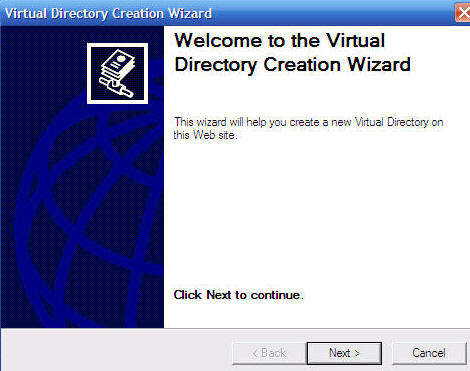
Give the site a name
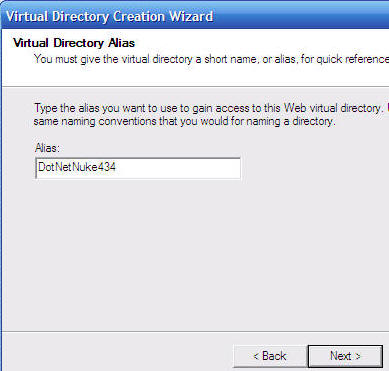
Point to the root of the directory
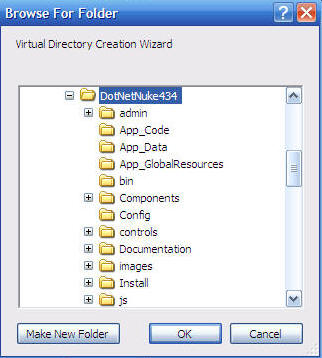
On this screen check the boxes next to "
Read", "
Run scripts (such as ASP)", and "
Execute". Then click Next.
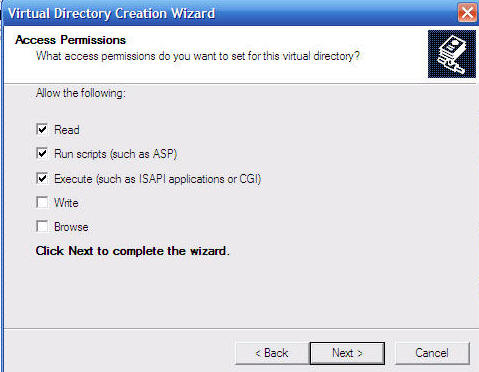
In IIS, go into properties for the site you just created and click on the ASP.NET tab and insure that you set the site to run under ASP.NET 2.0.
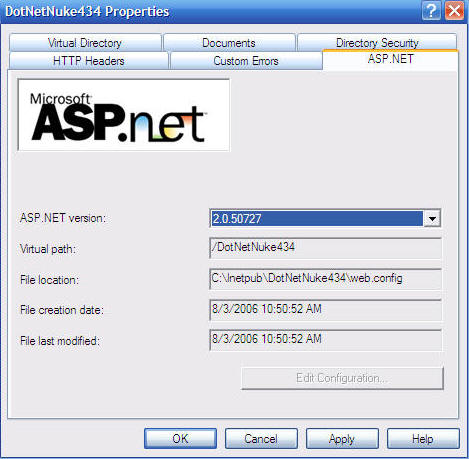
Go to the site in your web browser
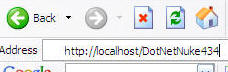
The site sets up using the default settings that are set to use SQL Server Express
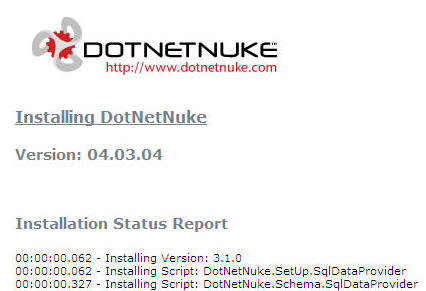
Open Visual Web Developer Express
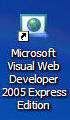
Select
File then
Open Web Site
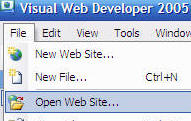
Open the root of the web site
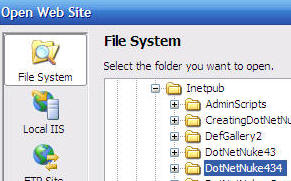
When it opens, right-click on the root of the website in the
Solution Explorer in Visual Web Developer Express and select
Property Pages.
Go to Start Options
- Under Server select Use custom server
- Enter the URL for the first page of your DotNetNuke site in both the Start URL and Base URL test boxes.
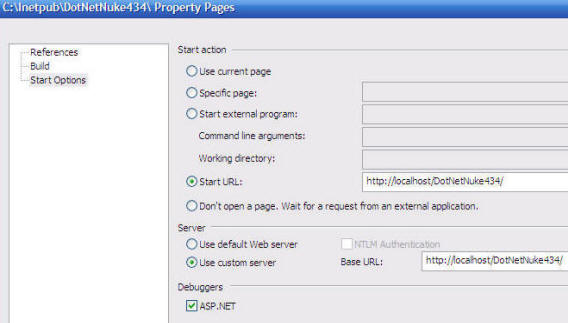
From he Toolbar select Debug then Start Debugging
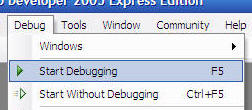
Click OK
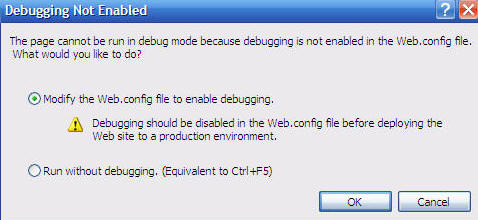
The website will come up and you're done!
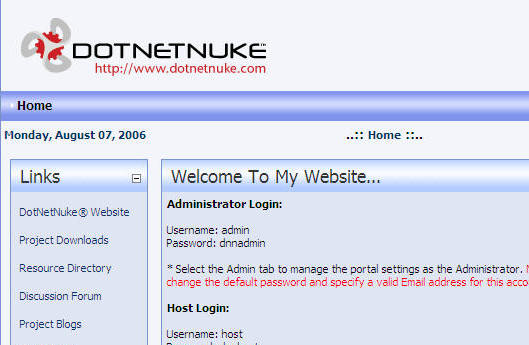
You are now ready to follow any of these these DotNetNuke 4 tutorials:
NOTE:
Visual Web Developer Express can cause SQL Server Express to lock.
If you click on the Database Explorer tab...
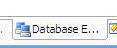
It will allow you to manage your SQL Server Express database...
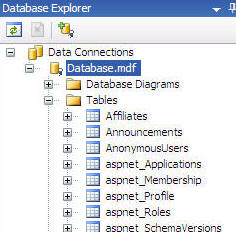
But then you get this error when you try to view the site in your web browser:
Error Installing DotNetNuke
Current Assembly Version: 04.03.04
ERROR: Could not connect to database specified in connectionString for SqlDataProvider
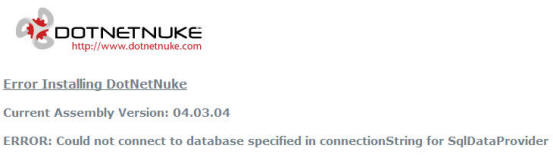
The problem is Visual Web Developer Express has locked the database.
Right-click on the database and select Close Connection