A few weeks ago we upgraded our forums to a new version and a new look. We also added some new features, including user avatars derived from the site profile. The forums has supported a user avatar feature for quite some time, but we took it one step further in this version by (a) adding a control for Avatar in the site-wide user profile and (b) allowing this custom profile property to be configured in the forum so that it could access it also. The result is that we now have the ability to support user avatar throughout the site and a first implementation of it’s usage in the forum. You can expect to see use of profile property information in other areas, but for now… why not add a user avatar to your profile?
It's easy to add an avatar to your user profile that will display in the forums like this one.
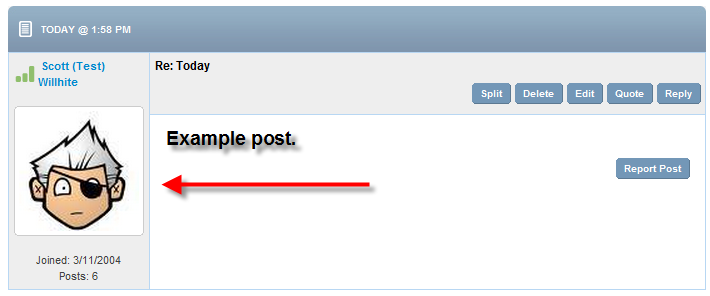
Simply go to your account details on www.dotnetnuke.com, you can do that quickly by clicking on your username in the upper right corner of any page.
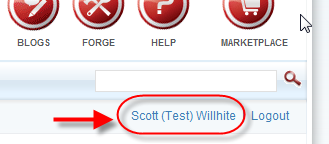
On your account page, click “Manage Profile” to edit your profile properties and their visibility.
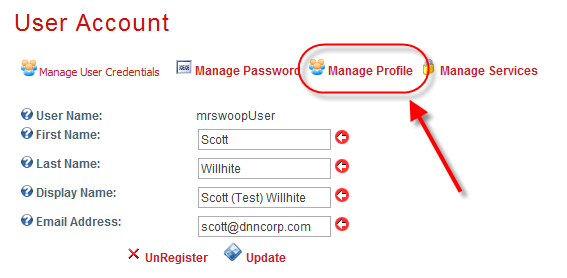
If you scroll down toward the bottom, you’ll see an “Avatar” property that looks something like this. Yours won’t have an image yet, though.
The first thing you’ll want to do is give people permission to see your avatar. If you don’t change the visibility, then nobody will see one, even if you upload it. By default, DotNetNuke protects your information so that it is visible only by site administrators. If you prefer, you can also limit visibility to “Members Only”, which means that only logged in users can see your information and anonymous users cannot.
Click on the “Choose File” button to bring up a standard file selector. You should choose an image that is square, as it will be stretched to fit a square display format. The standard image size for the forum avatar is 120x120 with a limit of 64 kb.
When you have selected your file (and see the filename listed), click the green plus sign to upload it.
Be sure to UPDATE your profile by scrolling to the bottom of the page and clicking “Update”.
You’ve now updated your DotNetNuke profile to include an avatar! There is one more step involved to display your new avatar in the forums. That is simply to navigate to your forum settings! When the forum displays your settings, it will also be gathering your avatar and display preferences.
While you’re in your settings, feel free to express yourself with a forum signature.
And now all your posts can have a personal touch.
