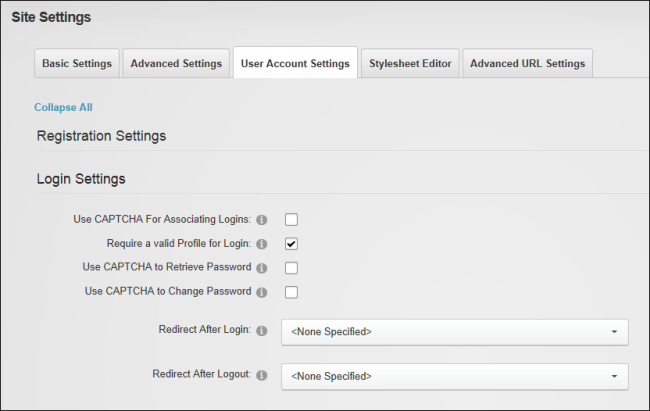Managing Login and Logout Settings
How to set login and logout options for this site using the Settings page.
- Navigate to >
 Settings.
Settings. - Select the User Account Settings tab and expand the Login section to set any of the following options.
- At Use For Associating Logins, mark
 the check box to use the security code for every authentication system that is enabled on this site - OR - unmark
the check box to use the security code for every authentication system that is enabled on this site - OR - unmark  the check box to remove from associated logins. can optionally be enabled on the default DNN authentication method.
the check box to remove from associated logins. can optionally be enabled on the default DNN authentication method. - At Require a Valid Profile for Login, mark
 the check box to require users to update their profile during login if their profile no longer meets the requirements for a valid profile. E.g. If the required fields for a valid profile have changed since the user last logged in - OR - unmark
the check box to require users to update their profile during login if their profile no longer meets the requirements for a valid profile. E.g. If the required fields for a valid profile have changed since the user last logged in - OR - unmark  the check box if a valid profile is now required to login. This is the default setting.
the check box if a valid profile is now required to login. This is the default setting. - At Use to Retrieve Password, mark
 the check box to display the security box on the Retrieve Password page - OR - unmark
the check box to display the security box on the Retrieve Password page - OR - unmark  the check box to disable . This is the default setting.
the check box to disable . This is the default setting. - At Use to Change Password, mark
 the check box to display the security box on the user's profile when changing a password - OR - unmark
the check box to display the security box on the user's profile when changing a password - OR - unmark  the check box to disable . This is the default setting.
the check box to disable . This is the default setting. -
At Redirect After Login, select a page to redirect users to when they login to the site - OR - Select <None Specified> to disable redirection.
- At Redirect After Logout, select a page to redirect users to when they log out of the site - OR - Select <None Specified> to disable redirection.
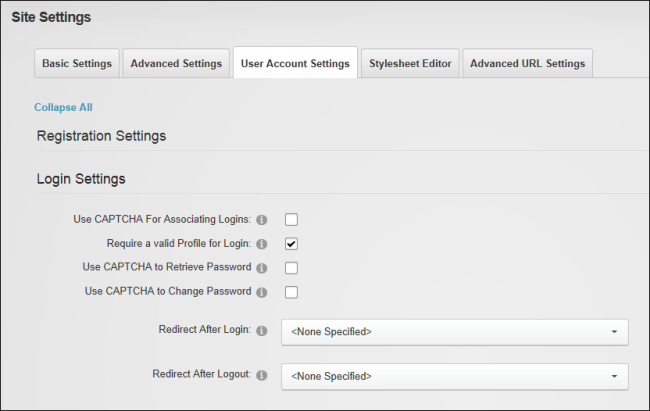
- Click the Update button.
Related Topics:
Open topic with navigation