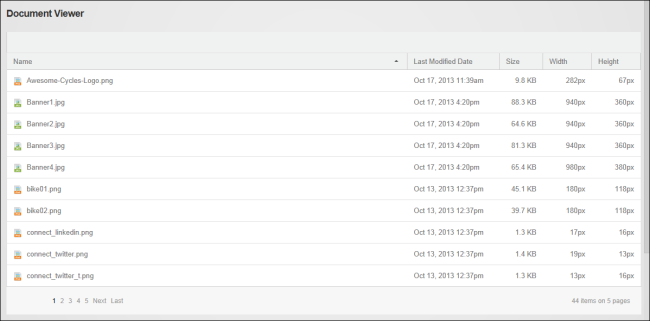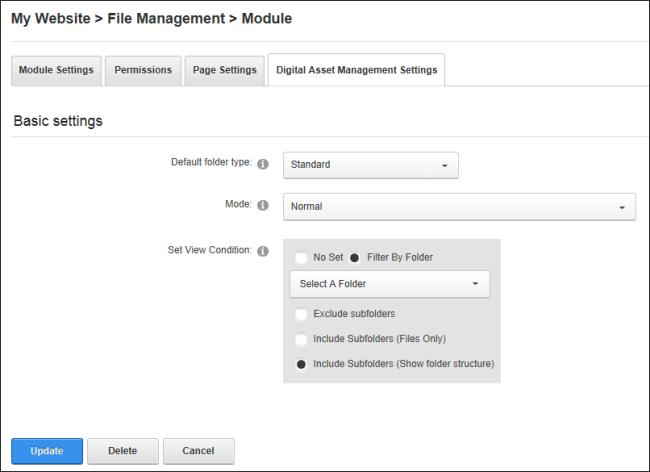Configuring DAM Settings
How to configure the settings applied to a single instance of .
- Go to a module.
- Select
 Manage >
Manage >  Settings from the module actions menu.
Settings from the module actions menu.
- Select the tab.
- At Default Folder Type, select Standard, Secure, or Database as the default folder type that will be used when adding a new folder to this .
- At Mode, select from these options:
- Normal: Select for the typical use.
- Group: Select for group use only. Skip to Step 7.
- User: Select to only display the files of the current user. This means when a user logs into the site they can use this instance of to view the files within their personal folder. Skip to Step 7.
- At Set View Condition add or remove a filter to limit the files which are displayed from these options:
- Not Set: Select to remove all filters and display all folders the user is authorized to browse.
- by Folder: Select to only display the files within the selected folder and then select the folder name from the drop down list.
- Exclude subfolders: Select to only display files within the selected folder and hide all subfolders and files within those subfolders.
- Include Subfolders (Files Only): Select to display all files within the selected folder and its subfolders in one single list.
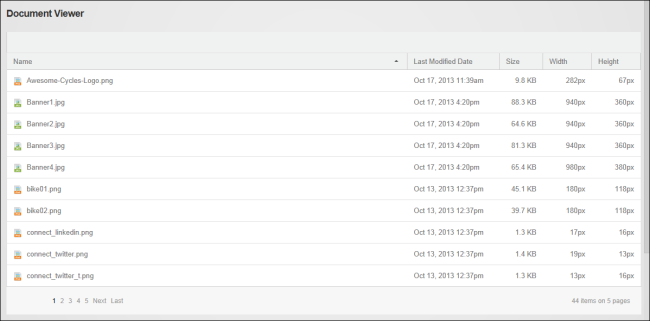
- Include Subfolders (Show folder structure): Select to display the selected folder and any subfolders on the page, allows users to navigate to the parent or subfolders.
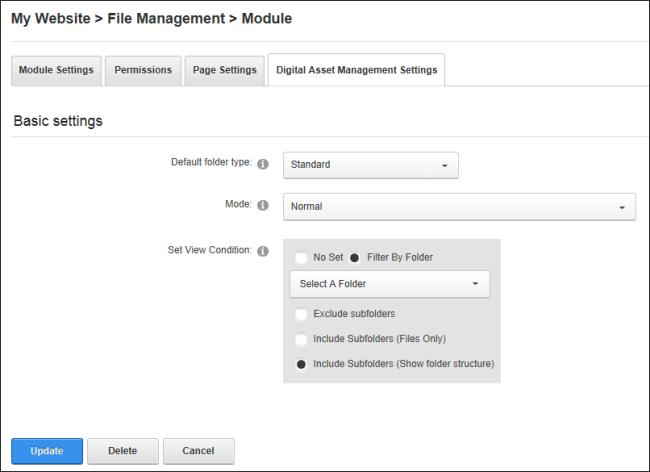
- Click the Update button.
Related Topics:
Open topic with navigation