Making a Page Translatable
How to make a page translatable by creating a translatable version of the page and all modules on that page in each of the enabled languages.
Prerequisite. A translation for a page can be created by either an AdministratorRegistered users who are members of the Administrators role. These users have full access to manage the site including adding, deleting and editing all pages and modules. Administrators also have access to the Admin pages located on the main menu. or a translator. If this task is performed by an AdministratorRegistered users who are members of the Administrators role. These users have full access to manage the site including adding, deleting and editing all pages and modules. Administrators also have access to the Admin pages located on the main menu. a translation will be made for each culture. Translators can use this feature to create translatable version of a page my language only. Translations for other cultures can later be added by other translators or Administrators using the LanguagesMultiple languages (cultures) can be enabled on DNN. This can be enabled for the DNN framework (e.g. the field names on the Edit pages) and for the site content by creating content in each language using content localization. module. See "Adding Missing Language Translations to a Page"
Via Page Localization Settings
- Select PageA page on a DNN site. Localization from the Edit PageA page on a DNN site. menu of the ControlBarThe ControlBar is the default Control Panel provided with DNN..
- Click the Make PageA page on a DNN site. Translatable button.
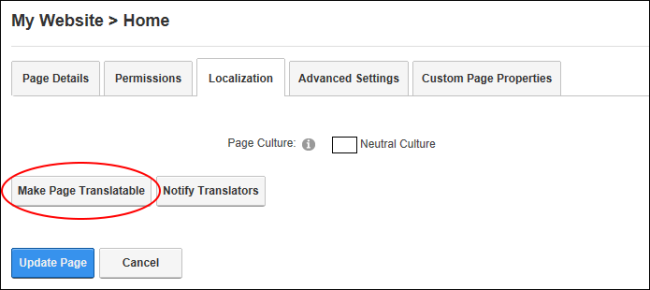
Using the Languages Module
- Navigate to AdminRegistered users who are members of the Administrators role. These users have full access to manage the site including adding, deleting and editing all pages and modules. Administrators also have access to the Admin pages located on the main menu. > Advanced Settings >
 LanguagesMultiple languages (cultures) can be enabled on DNN. This can be enabled for the DNN framework (e.g. the field names on the Edit pages) and for the site content by creating content in each language using content localization. - OR - Go to a LanguagesMultiple languages (cultures) can be enabled on DNN. This can be enabled for the DNN framework (e.g. the field names on the Edit pages) and for the site content by creating content in each language using content localization. module.
LanguagesMultiple languages (cultures) can be enabled on DNN. This can be enabled for the DNN framework (e.g. the field names on the Edit pages) and for the site content by creating content in each language using content localization. - OR - Go to a LanguagesMultiple languages (cultures) can be enabled on DNN. This can be enabled for the DNN framework (e.g. the field names on the Edit pages) and for the site content by creating content in each language using content localization. module. - Select the Content Localization tab.
- At Select a PageA page on a DNN site., find or select the required page. Pages are listed in the order they appear in the menu by default, however they can be ordered in A-Z or Z-A order. Click the Expand button beside a parent page to view a list of child pages below to and select the required page, or perform a search for all or part of a page name.
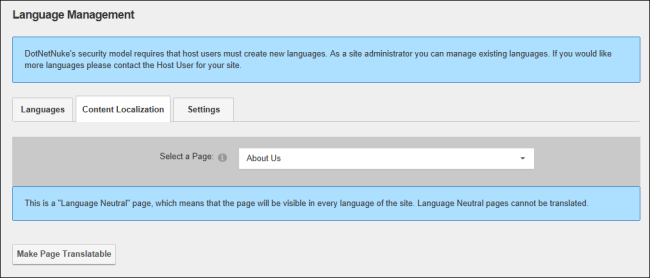
- Click the Make PageA page on a DNN site. Translatable button. This displays a grid with a column for each of the enabled languages and lists all of the translatable modules on that page. The default language, in this case en_US, is always displayed on the left hand side and cannot be deleted. Note: Hovering the mouse over the flag icon for a language displays information regarding the status of that translation. For example, in the below image the German (Deutsch) language is not active.
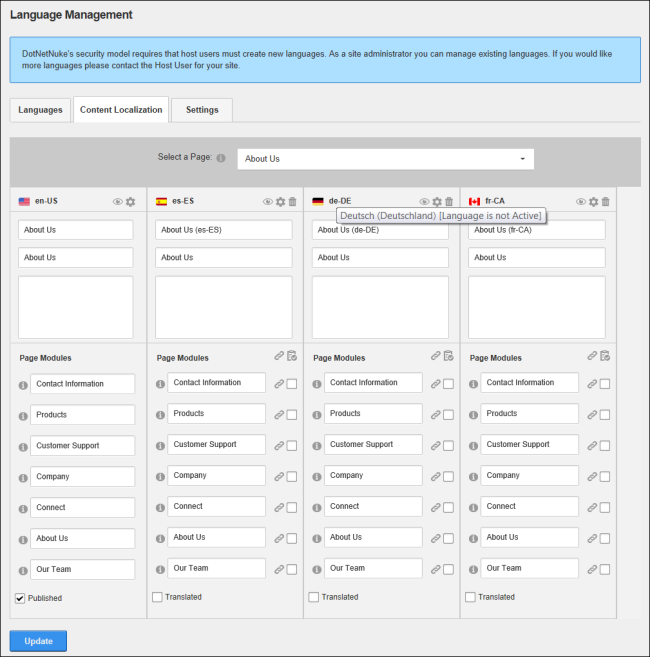
Next Step:
- See "Removing Translations for a Page" to translate this page into only some languages
- Administrators can quickly update multiple module names for one or more languages simply by typing the new module titles into this page and then clicking the Update button.